How to Migrate Your WordPress Site to a New Host Without Downtime
2023-09-28 17:56:35Performance-Optimized Fast Internet Integrations - POFII
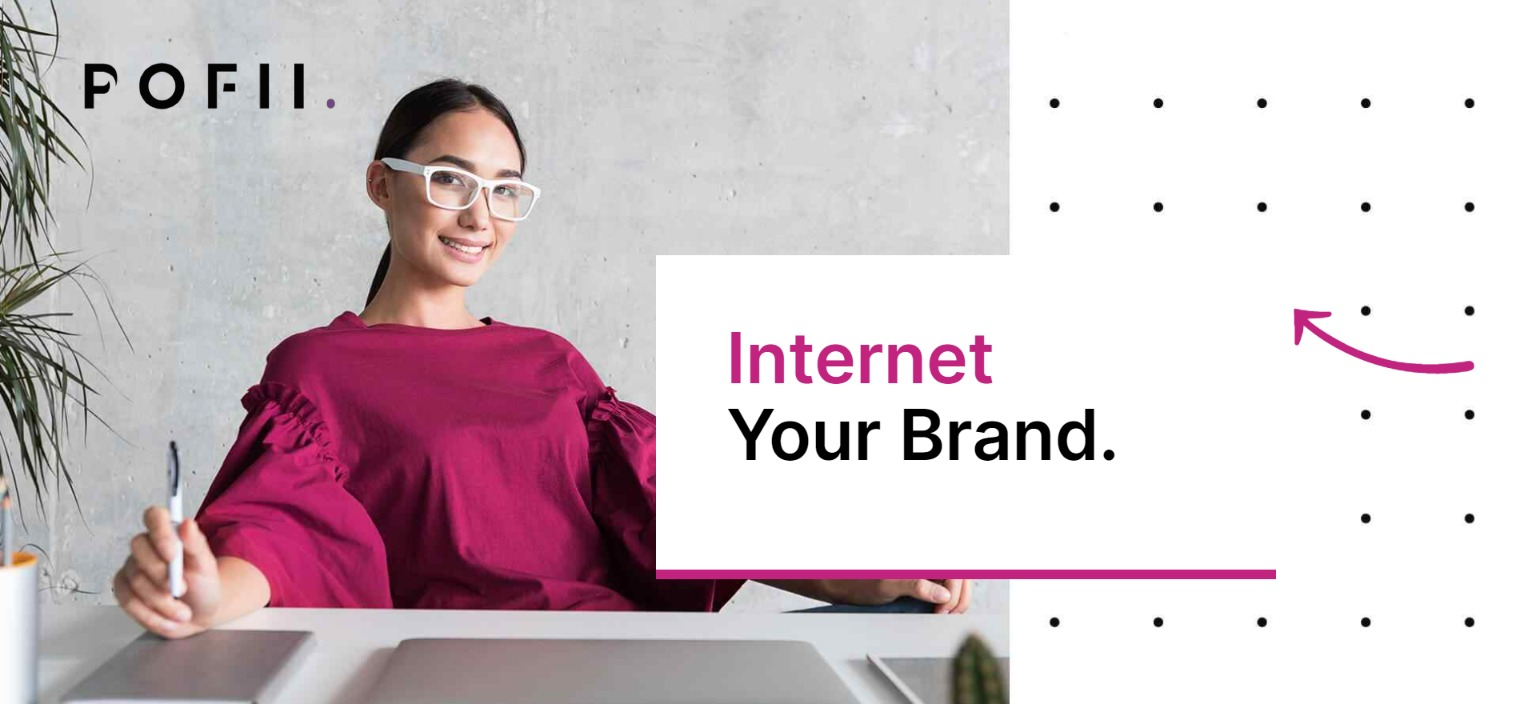
Introduction
Migrating a WordPress site to a new host can be a daunting task, especially if you're concerned about potential downtime. But what if there was a way to ensure a seamless transition without affecting your site's availability? In today's fast-paced digital world, even a few minutes of downtime can lead to lost revenue and a negative user experience. Whether you're a blogger, e-commerce store owner, or a small business, maintaining your site's availability during migration is crucial. In this comprehensive guide, we'll explore the step-by-step process of migrating your WordPress site to a new host without any downtime.
Understanding the Importance of Zero Downtime
In the era of instant gratification, website downtime is more than an inconvenience; it's a potential loss of trust and revenue. Imagine a visitor landing on your site during migration and finding it unavailable. The chances of them returning are slim. That's why zero downtime during migration is not just a goal; it's a necessity.
Preparing for Migration - What You Need to Know
Before you begin the migration process, it's essential to have a clear understanding of what's involved. Here's what you need to prepare:
- Backup Your Site: Always create a complete backup of your site, including files and databases. Tools like UpdraftPlus can automate this process.
- Choose the Right Hosting Provider: Research and select a hosting provider that meets your site's needs. Consider factors like speed, support, and compatibility.
- Gather Essential Credentials: Ensure you have all necessary login credentials for both your old and new hosting accounts.
- Consider Timing: Plan the migration during off-peak hours to minimize potential impact, even though the goal is zero downtime.
Step-by-Step Guide to Migrating Your WordPress Site
Step 1: Choose a Migration Plugin
Several WordPress plugins can assist with migration. Some popular options include Duplicator, All-in-One WP Migration, and UpdraftPlus. For our example, we'll use Duplicator. It's user-friendly and offers robust features, even in the free version.
Step 2: Create a Package with Duplicator</h4h3
After installing and activating Duplicator, navigate to the 'Packages' section and create a new package. This package will contain all your site's files and databases. Follow the on-screen instructions, and don't hesitate to refer to Duplicator's extensive documentation if you have questions.
Step 3: Set Up Your New Hosting Account
While your package is being created, you can set up your new hosting account. Ensure that your new host meets the WordPress requirements and has the necessary PHP version. Many hosts offer one-click WordPress installations, making this step even more straightforward.
Step 4: Import Your Site to the New Host
Once the package is ready, download the installer and archive files. Upload them to your new host using an FTP client like FileZilla. Run the installer by accessing the URL where you uploaded the files. Follow the prompts, and your site will be set up on the new host in no time.
Step 5: Update DNS Settings
After successfully importing your site, update the DNS settings to point to your new host. This step ensures that visitors are directed to the new location without any downtime. DNS propagation can take up to 48 hours, so plan accordingly.
Common Questions and Troubleshooting
- What if something goes wrong? Always have a backup and consult professional help if needed.
- How long does DNS propagation take? Typically 24-48 hours, but it can vary.
- Can I migrate my site manually? Yes, but using a plugin simplifies the process and reduces the risk of errors.
Real-World Examples and Insights
Consider the case of an e-commerce site that successfully migrated without downtime during the holiday season. By carefully planning and following the steps outlined above, they ensured uninterrupted service, preserving sales and customer trust.
Or think about a blogger who faced challenges during migration but was able to quickly resolve them by referring to this guide and seeking professional assistance when needed.
Conclusion
Migrating your WordPress site without downtime is achievable with careful planning and the right tools. By following this guide, you can ensure a smooth transition and maintain your site's availability. Remember, preparation is key, and don't hesitate to seek professional help if needed. Whether you're a seasoned webmaster or a beginner, these steps provide a clear path to successful migration, preserving your site's integrity and reputation in the eyes of your valued visitors.
43
Was this answer helpful?
- E-commerce with WordPress: Step by step guide to setting up WooCommerce Fixing the "Error Establishing a Database Connection" in WordPress Top 10 WordPress Plugins Every Pofii Web Hosting User Should Know About How to Optimize Your WordPress Site for Performance Why is My WordPress Site So Slow? A Comprehensive Guide
